Wazzup Pilipinas!
iPads - is there anything they can’t do? You probably use your iPad for everything under the sun, but you might not be aware of just how much cool stuff the iPad is capable of doing. That’s why we compiled a list of iPad hacks that you might not have known about.
Before you get hacking, remember that a healthy iPad is a happy iPad. If your device is suffering from slow performance, or a component like the camera or the speakers aren’t working, head to an
iPad repair shop to get it fixed quickly and conveniently.
Without further ado, here are some lesser well known hacks you can use on your iPad.
Make Sure YOU’RE the Only One Hacking Your iPad
Your iPad has a lot of personal data on it thanks to the amount of time you spend using it and all that it can do. If you are worried about nosy friends poking around your iPad, go to Settings, Touch ID & Passcode and set your iPad to erase everything if the passcode is entered incorrectly ten times in a row. Busted!
Group Apps and Get to Them Fast with Folders
To do this, tap an app, hold your finger down and drag it over another app. Magically, these apps will now be in a folder. You can group similar apps and you can even put folders in the Dock to access your favorites faster than lighting.
Crack the Keyboard in Half
You can split your keyboard into two if you like to use your thumbs to type. Take two fingers and drag it to the left and right to separate your keyboard. To put it back together again, simply drag it back together.
Snap a Screenshot
To take a screenshot that will be automatically sent to your Photos library, press the Home and Sleep/Wake buttons at the same time until you hear a click. Voila!
Take Control
Swipe up from the bottom of your iPad screen and Control Center will appear. This allows you to easily access features you’ll need to use often like Airplane mode, mute, orientation lock, etc.
Uncover the Secret Trackpad
Did you know that if you touch your keyboard with two fingers in an app like Mail, it becomes a trackpad? Your cursor now moves along with your fingers, which comes in real handy when you are editing documents.
Only See Notifications You’re Interested In
OK, iPad, take it easy. Your notifications are getting out of control. Sometimes it feels like every app on your device wants to let you know about anything it notices.
If this is too much to handle, head to Settings, then Notifications and simply turn off the ones you don’t want to see. While you’re here, you can customize how particular notifications will be delivered, and whether or not they should make a sound.
Stream Media from Your iPad to the Big Screen
If you own an AirPlay speaker, an Apple TV, or another AirPlay compatible device, it’s easy to stream music and movies from your iPad by giving the AirPlay icon a tap in Control Center. If, God forbid, you own a device that isn’t compatible with Apple, check out Tubio, which will stream all kinds of media from your iPad.
Multitask with Gestures
Switch between apps by swiping left or right. Access the home screen by pinching with your fingers. Pull up the app switcher by swiping up. Or, if you keep triggering these actions on accident, just turn them off in Settings, General, Multitasking.
Catch up on Content With Safari
Many of your favorite websites publish content with RSS feeds. You can subscribe to these feeds and never miss an update again.
Visit a blog or a news site that offers an RSS feed and open up Safari’s Bookmarks panel. Tap on @ to open Shared Links, then tap Subscriptions, Add Current Site. Now, articles from this RSS feed will pop up in your Shared Links panel.
Do the Unthinkable and Use Google
Apple wants you to use iCloud for everything you can possibly do. But some iPad owners are fans of Google products like Google Calendar and Gmail. If you’re one of these outliers, go to Settings, Calendar, Accounts to be guided through a step by step process to add Google Calendar. Heading to Settings, Mail, will do the same for Gmail.
Switch up the Share Menu
Tapping the Share button in apps has the amazing capacity to send information to other apps, printers, or email.
You can make this feature your own. Tap on Share, head to the right and select More - you’ll see features that you can switch on and off.
Only Receive Emails that Matter
Are all of those promotional emails from Denny’s starting to annoy you? No problem. Tell Mail to only notify you if a message comes from a VIP. To make someone a VIP, add them to contacts, head to Mail, and tap on the Add to VIP option.
Make PDFs
This is a super handy feature. Find something you’d like to save as a PDF, and go to the Share menu in Safari. Here, you’ll see a Save PDF to iBooks option. You can save online articles that you plan on reading later.
Read Articles Later Another Way
Safari also has a Reading List where articles you’d like to read later can be pinned. If you’re syncing iCloud for Safari between your devices, you can save an article from your Mac at home to read on your iPad at work. Just make sure the boss isn’t looking.
Make Siri More Exotic
You can make Siri more exotic by giving her an accent. Although it depends on where you live, you’ve got your choice of multiple options, both male and female, with different accents. Get to this option by going to Settings, then Siri.
From spicing up Siri to slicing up keyboards, these lesser known iPad hacks are small wonders when it comes to productivity. We hope you enjoyed this article and have picked up a new tip or two to try out on your iPad.
















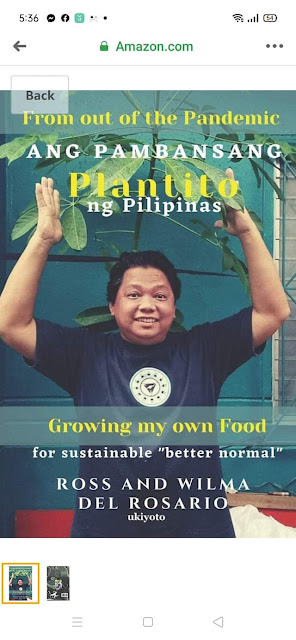
















 Ross is known as the Pambansang Blogger ng Pilipinas - An Information and Communication Technology (ICT) Professional by profession and a Social Media Evangelist by heart.
Ross is known as the Pambansang Blogger ng Pilipinas - An Information and Communication Technology (ICT) Professional by profession and a Social Media Evangelist by heart.











